| aptitude basics | ||
|---|---|---|
 | Using aptitude |  |
To run aptitude, open your favorite text terminal, and at the command line, type:
foobar$aptitude
Once the cache is loaded (this may take some time on slower machines), the main aptitude screen should appear:
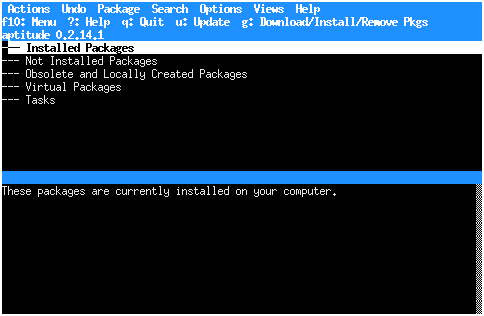 |
As you can see, the main screen of aptitude is divided into several regions. The blue line at the top of the terminal is the menu bar, and the blue lines below it are informational messages describing some important commands. The black space that follows is the list of all available packages, in which some groups of packages are listed. The currently selected group (“Installed Packages”) is highlighted, and its description is shown in the lower black space.
As the top line of the screen suggests, you can access aptitude's menus by pressing Control+t; you can also click the mouse on a menu title if your system supports it. Pressing Control+t will open the Actions menu:
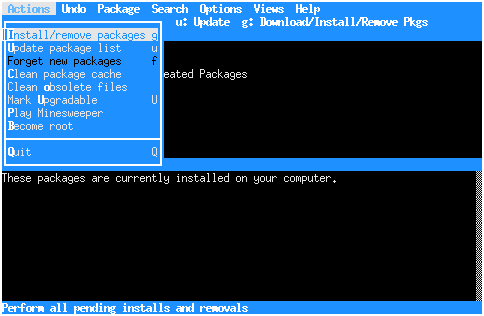 |
Use the arrow keys and Enter to select menu items (or, if your system supports it, click on them with a mouse); to close the menu without selecting anything, press Control+t again. The currently highlighted menu item is explained at the bottom of the screen. If a menu item can be activated using a keyboard shortcut, the shortcut is displayed in the menu: for instance, the command “Update package list” can be activated by pressing u.
At any time, you can press ? to display an on-line reference to the available keyboard shortcuts.